I decided to attempt a simple challenge for myself, install VirtualBox 5.0 on Linux Mint using only the GUI interface. I started with a fresh install of Linux Mint 17.2 MATE. To begin start the Software Manager (Figure 1) and from the menu select Edit -> Software Sources.
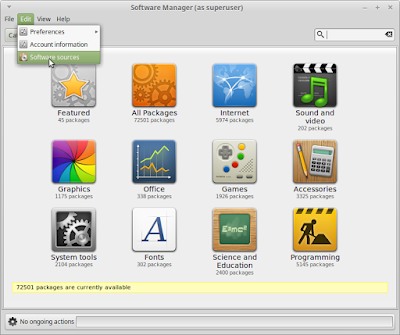 |
| Figure 1 - Software Manager |
In the resulting Software Sources window, click the Additional repositories button along the left side of the window (Figure 2). In the bottom of the window click the Add a new repository... button. Enter the appropriate line for the Oracle VirtualBox repository for Linux Mint 17.2:
deb http://download.virtualbox.org/virtualbox/debian trusty contrib
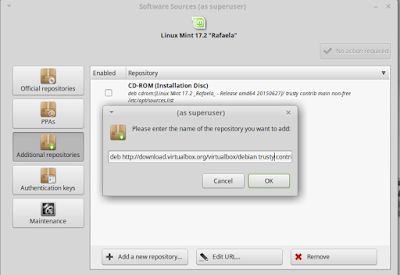 |
| Figure 2 - Adding the repository |
The next step is to download the Oracle Public Key to insure the secure files are downloaded (Figure 3). The public key can be downloaded from:
https://www.virtualbox.org/download/oracle_vbox.asc
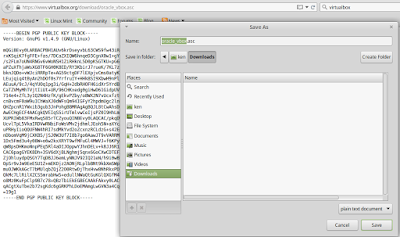 |
| Figure 3 - Saving the Oracle Public Key |
Save the key and return to the Software Services window. Click on the Authentication Keys button (Figure 4) then click then Import Key button. Navigate to where the public key file was saved, select it and click the Open button. After the public key is added the button in the upper right of the Software sources window displays the text, Update the cache, click on the button to update the local repository cache.
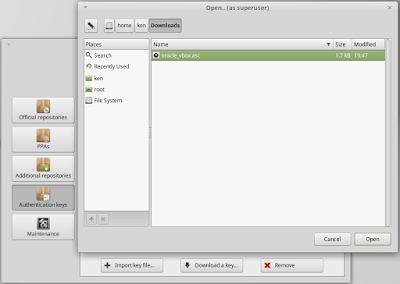 |
| Figure 4 - Importing the public key |
After the Oracle VirtualBox repository is added, the Software Sources window can be closed and return back to the Software Manager. In the Software Manager, search for VirtualBox and select virtualbox-5.0 and click the install button (Figure 5).
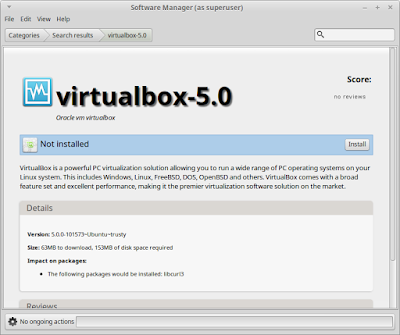 |
| Figure 5 - Installing VirtualBox 5.0 |
After successful installation of VirtualBox, you can now create virtual machines.
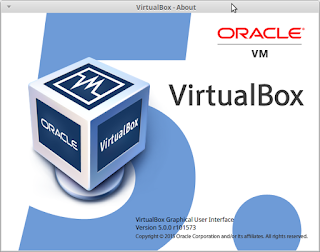 |
| Figure 6 - VirtualBox Installed |
|
|
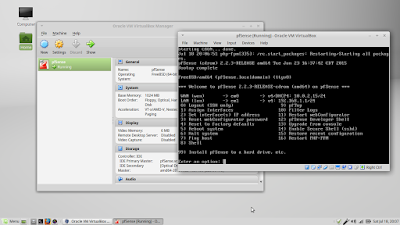 |
| Figure 7 - A running virtual machine |
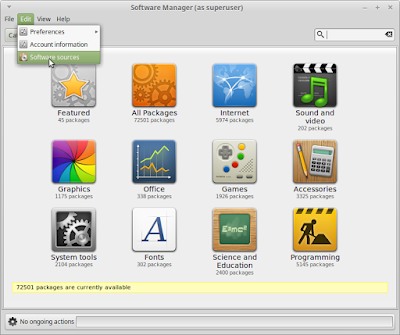
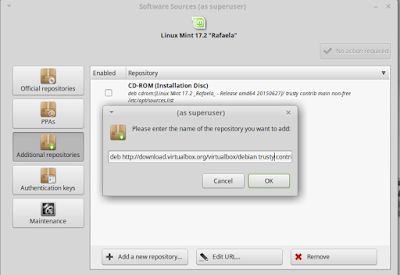
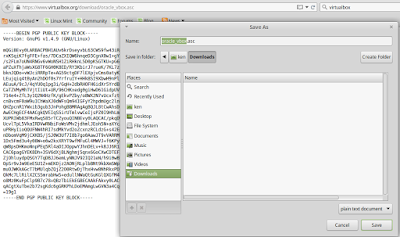
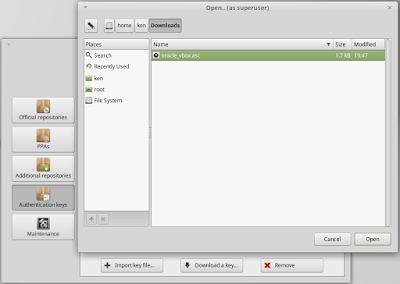
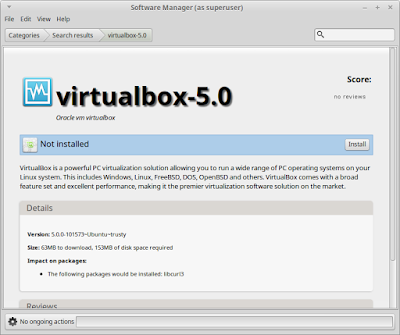
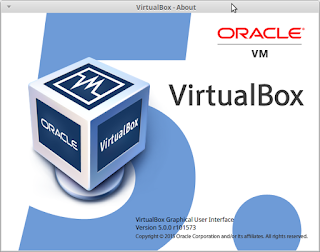
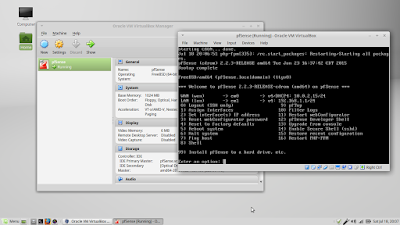

4 comments:
A very big thank you for the post. The installation was absolutely seamless.
I had to remove earlier package that I had installed through the software manager, and then do this step.
Merci Beaucoup!!!
I'm running 17.2 Rafaela.
Didn't work for me After adding the additional repository for software manager->software sources, virtual box 5 doesn't appear in search results for VirtualBox
Never mind. Just resolved it.
On the "View" menu, didn't have "Available Packages" checked.
Showed up after that.
Post a Comment