They (the Virtual Box additions) consist of device drivers and system applications for the guest operating system that optimize the guest for better performance and usability.Installing Additions
To install the additions, Ubuntu must be started and logged in. From the Virtual Box menu, select Devices -> Guest Additions... The virtual CD-ROM for the guest additions will be mounted.
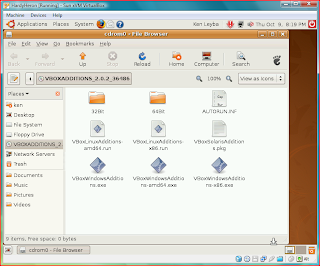
The next step is to open a terminal window in Ubuntu by selecting Applications -> Accessories -> Terminal from within Ubuntu. Change directories to the mounted virtual CD, then run the Virtual Box Additions install script. After the script is successfully run, the system will need to be rebooted to complete the installation.
$ cd /media/cdrom
$ ls
$ sudo ./VBoxLinuxAdditions-x86.run
$ sudo reboot The 'sudo' command allows you to run the install script as the super user, which has privileges to install software. The 'sudo' command will prompt you for your password, which is the same as the password created for the initial user when Ubuntu is installed. The 'sudo' command is used again to restart the machine with 'reboot'.
The 'sudo' command allows you to run the install script as the super user, which has privileges to install software. The 'sudo' command will prompt you for your password, which is the same as the password created for the initial user when Ubuntu is installed. The 'sudo' command is used again to restart the machine with 'reboot'.Using Guest Additions
After the virtual machine reboots an information dialog box appears noting that the guest operating system now supports mouse integration. The host key is no longer needed to switch between the host and guest operating systems. There is also a warning that some applications may not work correctly with mouse integration. Mouse integration can also be disabled if needed.

Once the information dialog is dismissed, the guest operating sytem can be used with mouse integration. One neat feature of the guest additions is to make the guest operating system work in full screen mode. To switch to and from full screen mode, press the Host + F keys. An information dialog box will appear with details on fullscreen mode.

Some of the other benefits of installing the Guest Additions is better video support, shared folders, seamless windows, and a shared clipboard between host and guest operating systems.

No comments:
Post a Comment